Brag: Brag-o-Badge
::What is it about::
Brag, show off, or simply share your hardware and software by posting what is in your rig. This isn't your normal "post your specs" or "show me your rig". What makes this different from the other similar concept is that you, yes you, will try to convey what is in your rig thru the logos/badges of the hardware (and even software) you use on your rig.

There is no limit as to how many logos and badges you can include, but the challenge is fitting them up in the template provided, aka Brag-o-Badge, and still retaining readability and great combination of the badges.
The Brag-o-Badge will be like your publicly available trophy, a showcase of your system specifications, and achievement.
::Instructions::
- Use the template as posted below
- Place badges inside the Green area.
- Add your avatar inside the Orange area.
::Game Rules and Mechanics::
- Use the template, as provided below retaining the resolution of the image (i.e. don't size it up or down, maintain 400x133 resolution). Use JPG, PNG, or GIF file format when saving the final file. Limit the file size, with a maximum of 100KB.
- Use only official badge/logo, not altered in any way except when resizing to fit the template. Resizing must be "scaled" and not "skewed".
- Fit in everything in a single template.
- Participant must at least own and have use the parts for no less than a month before including the associated logo. Or participant must be able to test the item for no less than two weeks. While it's tough to prove, honesty is the best policy.
- Do not alter the color of background (White, Orange, and Green). However, it can be made partially "textured". Changing the three(3) primary background color is not allowed (i.e. changing Orange to Red, Green to Blue, or White to Yellow).
- PC related stuff only. In the future, we can include other stuff.
- All site-specific guidelines can follow after the general rules listed above.
::Brag-o-Badge Template::
Standard
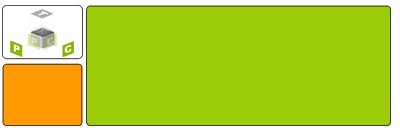
Outer Shadow
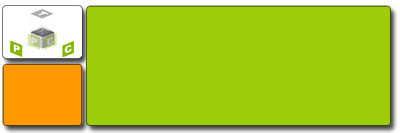
Inner Shadow
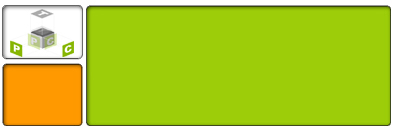
Partial Textured
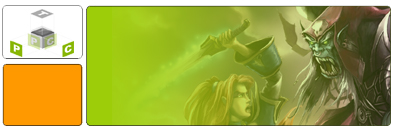
Border
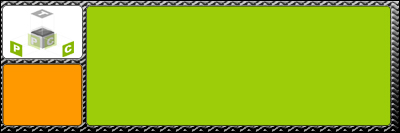
::General Tips (Adobe Photoshop v7)::
Adding Shadows:
- Use the "Standard" template
- Select the Magic Wand tool, and click on the white area. This will producing a "moving line" on all the white edge area of the image.
- Inverse the selection (Select->Inverse). This will select all the three(3) major boxes of White, Orange, and Green.
- Copy the selection (Edit->Copy). Copies all the selected boxes.
- Paste the selection (Edit->Paste). This will create a new layer, with the three(3) boxes. At this time, you created a clone of the three(3) boxes ready for editing without fearing to mess up the original image which you can always revert back in case you need to redo things.
- Add the shadow of choice i.e. Inner Shadow or Drop Shadow (Layer->Layer Style->Drop Shadow) or (Layer->Layer Style->Inner Shadow). Experiment with the options (i.e. distance, etc).
Adding Fading Background Image: (to be developed)